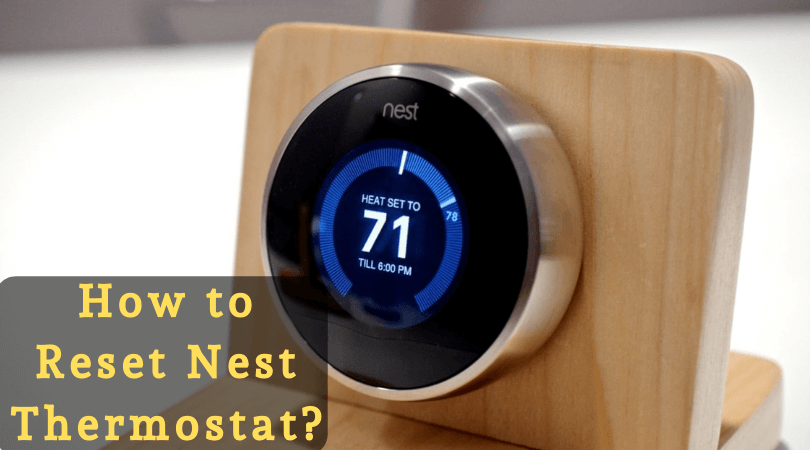How to Use your own Router with AT&T Fiber – Configuration Made Ultra-Simple!

AT&T is a leading internet service provider that also provides a residential gateway in its package. In other words, it helps you set up without having to look for other devices and routers. However, many people are unhappy and would like to choose their own routers.
Two questions are bound to pop-up in your head now.
- Why are people unhappy?
- Is it even possible to use your own router?
People are unhappy because the gateway, despite being simple to use, does not provide a whole lot of features. All of expect quite a few features from routers such as setting DNS servers and parental controls. These are two important features that not many can do without. The good news (which also answers the second question) is that you can use your own router instead. We are here to help you do exactly that.
In this article, we will walk you through all the steps you need to follow to use your own router with AT&T Uverse and Fiber. It is simple and straightforward. So, there’s no need to worry!
How to use your own router with AT&T Fiber and Uverse

- If the service provider has already set the Internet up, you can go ahead and configure the network settings. (If he hasn’t, you need to take care of that first.)
- Use an Ethernet cable to connect your router’s WAN port and the AT&T router’s LAN port.
- Type 192.168.1.254 in your web browser on the computer. A page with configuration details will open.
- Under Key Things To Do, choose Wireless Settings and disable Wi-Fi settings.
- Now, you can focus on configuring your own router.
- Find the IP address of your own router and enter it in your web browser.
- Go to Network Selection and find Bridge Mode or DHCP. Choose Bridge Mode because you are connecting one router to the other.
- Check if the Wi-Fi is working now.
Didn’t we tell you it is a super-simple process? All you need is some tweaking in the configuration settings, and you are good to go!
If even after following every step, the Wi-Fi does not work from your own router, there could be a connection problem or a router problem. If you are aware of troubleshooting, you can do it yourself. Or, you can speak to a professional to help you out. We have noted that in most cases, the aforementioned steps work regardless of the type of router. There are chances of things failing, though. In such cases, expert advice is the way to go.
If you have any further queries about routers and your internet connection, do not hesitate to speak to us.