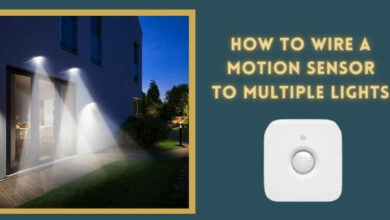How to Connect Google Home to TV Without Chromecast | Step-By-Step Guide
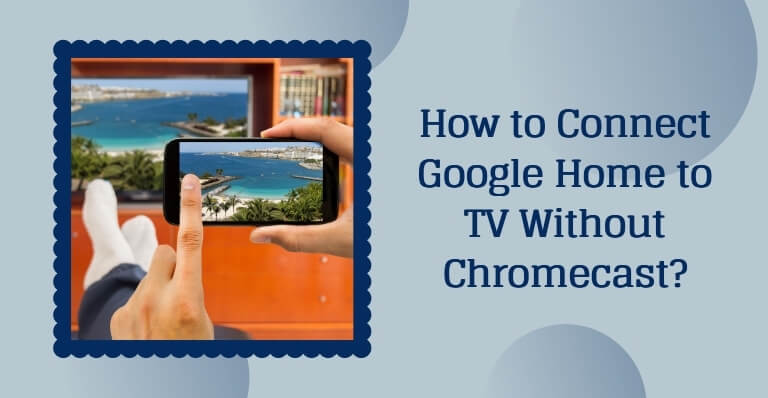
Did you just buy Google Home? Congratulations on embracing the smart home technology! With Google Home, your life will be more interesting and convenient. It has a great range of features that will aid you at every step.
To enable a few of these features, though, you need Google Chromecast. One of these features is connecting to the TV. If you have a smart TV, we are sure you want to automate functions by connecting it to Google Home but what if your TV doesn’t have in-built Chromecast? Don’t worry!
There are ways to connect Google Home to TV without Chromecast and we shall discuss the most popular ones here.
How to Connect Google Home to TV Without Chromecast

You need a 3rd party universal remote! These are super affordable and easy to use. Follow the steps below and you will be sorted:
- Buy a good Wi-Fi enabled universal remote. The Logitech Harmony Elite is our favorite choice.
- Download the IFTTT and Harmony apps. IFTTT, if you haven’t already heard of it, stands for If This Then That. It is a superb automation app for home use. The Harmony app is to link all your devices to your new remote.
- Once you download IFTTT, create your account and select Google Assistant.
- Scroll down to see more functions and then choose the Google Assistant Smart Harmony Activity button.
- Linking them will be easy now because you will get clear instructions on how to proceed.
- Switch your attention to Google Home now and ask Harmony to start the linking process.
- You will see a similar command on your mobile device. Choose to link it (button will appear at the bottom on the right).
- Use your Harmony account details to sign in.
- Set up channels and customize as and how you want to.
- Now choose Link Account.
You are good to go!
Connect TV to Google Home with an External Chromecast

If you are not very sure of the aforementioned method, you can buy an external Chromecast and set it up using the HDMI port on your TV. The steps to set it up are as follows:
- Google Home and your smartphone (Android) should be on the same Wi-Fi network.
- Plug the Chromecast in through the HDMI port.
- On your phone, download the Google Home app.
- Choose Add and start setting up your device. You may have to turn on your phone’s location for this.
- Create your account and let Chromecast find your TV. Choose from the list of available options.
- Accept the pairing and establish the connection.
BONUS – For Roku TV Users

If you have a Roku TV, just download the quick remote app and establish a connection through it. It is extremely simple and straight-forward. You won’t have to worry about wasting any time with this.
Depending on your convenience, you can choose any of these methods. You won’t be disappointed for sure. If you are facing any difficulties, please talk to us!